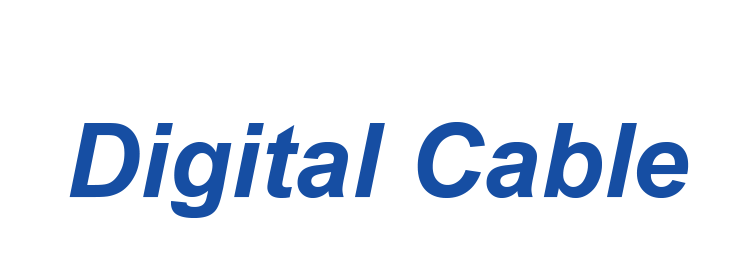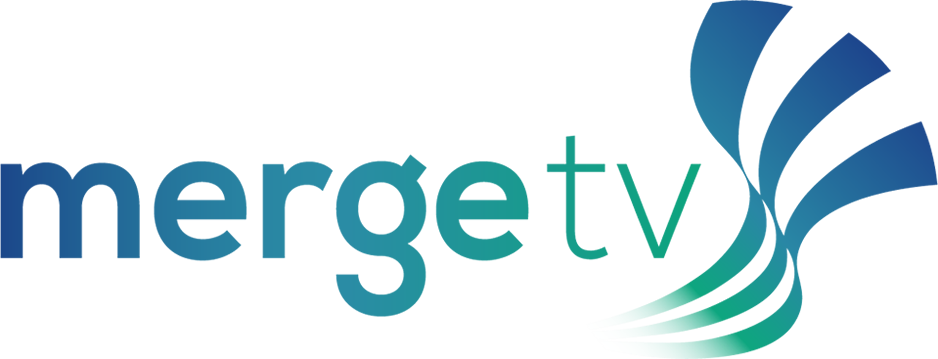Please select the icon below that relates to your need for assistance.
Get Help with Internet, Email, Wi-Fi, and More
FOCUS Broadband Welcome Kit
We’ve put together this guide to help provide you with more information on your services as well as some helpful tips on how to ensure you get the best experience possible from FOCUS Broadband.
FOCUS Broadband Welcome Kit
Help with Internet (Ayuda con Internet)
Internet Support Contact Information
Repair: (833)663-1241 Available 24 hours a day, 7 days a week
Please have the following available when you call:
- Your Username
- Your Password
- The operating system used on your computer
- The make, model and speed of your modem
- The software you are having problems with
- The full error message given when the problem occurred
- Any reference number if this is in relation to a prior call
- Any special circumstances surrounding the error (e.g. Just installed new software or hardware)
Incoming Mail (IMAP): mail.atmc.net
Outgoing Mail (SMTP Server): smtpauth.atmc.net
DNS Server: 216.99.127.7 || 216.99.127.8
Internet Troubleshooting (Solucion de problemas de Internet)
Speed Test
What to Expect
As your Internet service provider, FOCUS Broadband is committed to giving you the highest capacity access available, whether it be through cable modem or fiber optic technology. Each speed tier that we advertise is listed as a maximum attainable download speed delivered through a wired connection.
Any Internet capable device in your home (desktop, laptop, tablet, smartphone, game system, smart TV, smart appliance, etc.) that is not physically connected to your router via an Ethernet cable is considered a wireless device that must access the Internet through Wi-Fi. A speed test performed over a wireless network will not give you a valid test result due to a variety of factors, many of which are related to the environment of your premise. Wireless network performance is highly dependent on how your home is constructed, the placement of your router, and the types and number of devices that are connected to your network.
How to prepare for your speed test
A speed test is an application that attempts to determine your maximum possible speed at the time of testing. The best way to get the most accurate test result is to test a computer that is physically connected to your router through an Ethernet cable and power off all other wired and wireless devices that are connected to your network. Your computer’s performance can also influence speed test results. Before performing a speed test, close out all other programs and any other Internet activities to get the best result.
If you have any questions or concerns about the performance of your Internet speed, contact our support center 24 hours a day, 7 days a week at 1-866-951-4357.
Rebooting Your Modem/Router
Click to download the guide:
Equipment
Compatible Cable Modems
FOCUS Broadband provides cable modems at no additional charge to the customer. If you choose to provide your own cable modem, please select from one of the modems listed below.
| Modem Name | Model Number | Voice Supported | Description | Compatible Broadband Speed | Wi-Fi Capable |
| Arris S33 SURFboard DOCSIS 3.1 Cable Modem Arris S33 SURFboard Guide |
Model #: S33 (V1 model only) | Voice Supported: NO* | 2.5 Gbps Ethernet port plus an additional 1 Gbps Ethernet port, the SURFboard S33 DOCSIS 3.1 Cable Modem (V1 model only) | Up to 1G | No |
| ARRIS SURFboard® SB8200 DOCSIS® 3.1 Cable Modem ARRIS SURFboard 8200 Guide |
Model #: SB8200 | Voice Supported: NO* | Ideal for Gigabit+ speed, 4K Ultra-HD Video Streaming, and Virtual Reality Gaming. Two 1-Gigabit Ethernet ports DOCSIS 3.0 Cable Modem | Up to 1G | No |
Fiber services do not require additional equipment.
For better Wi-Fi throughout the home, please view our Plume HomePass® Premium Wi-Fi products.
*Some modems may not support all FOCUS Broadband Services
*The modem model(s) listed above have been approved to work on the FOCUS Broadband network for delivery of DOCSIS broadband services. Customer-owned modems may be used for data services only. Voice services are not available using a customer-owned modem. Any attempt to reprogram or alter modem settings could render them incompatible and unusable on the FOCUS Broadband network. Because some companies use firmware that is proprietary to their technology, modems that were previously used to receive service from another provider may not be compatible with the FOCUS Broadband network. FOCUS Broadband recommends the purchase of a brand new modem to ensure compatibility with the FOCUS Broadband network. The above modems listed, as well as any customer-owned routers, may have speed limitations below the maximum speed subscribed to in the customer’s Internet package. Because installation of cable modem service requires the installation of filters and conditioning of the broadband circuit on the customer's premise, an installation appointment is required. FOCUS Broadband does not provide technical support for customer-owned modems.
Instructional Videos
Internet Service Instructional Videos
How Fiber Internet Works
Bandwidth
Router Placement
Swapping your Modem
Click to download the guide:
Help with Email
Server Settings
Please see our server settings instructions to help you set up your email software with FOCUS Broadband.
Setting Up Email
Please see our email software set up instructions to help you set up your email software with FOCUS Broadband.
- Adding a New Email Account in Mac Mail
- Adding a New Email Account in Windows 8 Mail App
- Adding a New Email Account in Windows 10
- Adding a New Email Account in Windows Live Mail 2012
- Configuring the Android Email Application and Tablet Devices
- Creating a New Email Account in Thunderbird
- New Email Address - Outlook 2010
- Updating your iPhone or iPad
Email Troubleshooting
How do I get help for my Webmail?
Webmail offers many email management fuctions. If you are having any issues or questions regarding your FOCUS Broadband webmail service, please call: 866-951-4357 or use the tutorial below to learn more about Webmail navigation.
Why was my message blocked as spam?
Our spam filters use a variety of criteria to determine if a message is spam. If a legitimate non-spam message you have attempted to send or receive was misclassified as spam, you may submit the message to our support team, and in most cases we should be able to correct the scoring, with a small number of exceptions. The following are typical reasons why a message might be blocked as spam:
- The message is forwarded spam message or contains excerpts of spam, or quotes other spam features. This is usually the only case that is not easily corrected. You should expect that forwarded spam will score high. Messages that mention specific spam features -- such as a message warning about email scams and mentioning specific characteristics of that message -- will often be blocked because those specific characteristics may be something the spam filter is looking for. Note that certain types of emails like 3rd party spam quarantine digest summaries (which mention spam subjects), or mail & web server log summaries (which may mention spam domains or email addresses) may be blocked due to mentioning those known spam features.
- The message mentions a legitimate domain that was blocked due to associated spam activity. For example, certain web sites may be hacked by a spammer, and used to store spammy web content that is referenced later in spam messages. These domains may be included in the spam filter when they appear in spam. If we determine that a domain flagged as spammy for this reason is really legitimate, we can remove it from our spam definitions. Other identifiers (e.g. a phone number or street address) associated with spam emails may be similarly flagged. If determined to be legitimate, these will be removed from our spam filters.
- The message contains legitimate content that is superficially similar to spam content may be mistaken for spam. For example, a legitimate email concerning a financial transaction might be similar enough to a money transfer scam to have a high score. Usually the spam classifier can be adjusted to correct the scoring.
- The message does not have any obviously spammy content, but nonetheless was classified as spam. This can happen in some circumstances because the spam classifier makes a probabilistic calculation based on how frequent certain features (e.g. words) appear in spam messages versus legitimate messages. While this classification mode is very accurate, it is possible for statistical outliers to occur that are classified as spam without any obviously spammy text. The situation is analogous to what happens when you flip a fair coin 20 times, record the number of heads and tails, and then repeat the 20-flip experiment many times. On most attempts you expect to get approximately half heads, half tails. But if you try enough times, you will on rare occasions get sets with almost all tails. When this occurs it is not an indication the coin is "broken", it is just a statistically improbable event that has been observed. Similarly, legitimate messages may be scored as spam due to a skewed feature probability distribution. As in the previous case, this type of scoring problem may be corrected by adjustments to the spam classifier.
How do I check my email from another computer?
You can check your email using our Web based email at FOCUS Broadband Webmail https://userportal.atmc.net/en/welcome with your browser. Just type your username and password and click log in.
If you are unable to check your email , check your username and password. Make sure that you have the correct username and password set. The username or account name is your unique username you chose. Your username is your email address (username@atmc.net). The password is the same password that you use when connecting to the Internet. Username and password should be typed in correctly. If you are unsure of your password, you may contact a Customer Service Representative at 754-4311 (verification is required before passwords will be released). If your username and password are correct, and you still cannot access your email, contact our repair department at 754-4317 to open up a trouble ticket.
If you can access, send and receive email. The problem is with your email software or a particular message. Make sure that your email software is set up correctly. Outgoing mail server should be set to: smtpauth.atmc.net Incoming mail server should be set to: mail.atmc.net
Create a Strong Password
Creating a strong password helps protect your email account. Strong passwords should be 8 characters long and include at least one:
- uppercase letter A-Z
- lowercase letter a-z
- number 0-9
- symbol !@#$^*,.>_<
Here is an example of a strong password: A@g5!4#B
Unable to Receive Emails
Large or corrupt email on the server: Most likely there is an email that is too large or corrupt on the server. Usually when this happens you will see the email program connect to the server and start downloading files but will stop or lock up before all of the emails are downloaded. To fix this problem, log on to https://userportal.atmc.net and delete the oldest email sitting in you mailbox, log out and then try to access your email through your email software package again.
Your computer disconnects you from the Internet while trying to receive emails: This usually occurs as a result of your Internet settings. Disconnect settings in Internet Explorer can cause your computer to experience frequent disconnects when downloading large files or downloading email.
Unable to Send Emails
Is the Email Address correct? If your email settings are correct and you were able to send/receive email before, verify the email address of the person you are trying to email. You may want to have them send you an email and then reply to their email. If you are able to reply to that person's email, but unable to send them a new email, then the email address is entered wrong.
Is there an email sitting in your Outbox? The most common problem experienced by users is an incorrectly addressed email message sitting in your Outbox. Most email programs will hold email messages before sending them. If one message is incorrectly addressed, the mail server will refuse to send it and all subsequent email messages will not be sent. This problem is common in Outlook software as well as some Netscape email, Internet Mail, etc. To fix this problem you will need to launch your email software and go to the Outbox folder. See the list of all email waiting to be sent. Double click on the first email message to open it. Check that the email address is correct. The email should consist of a valid username at a valid domain name. There cannot be any spaces between the characters. If this does not work or you are unsure of the email address, then delete the first email in your Outbox and try sending the remaining emails. If you are still unable to send emails, delete all emails in your Outbox and reply to an email you have been sent. If you are able to reply to that email, then the email address entered in one of the messages that were in your Outbox was wrong.
Large E- mail Attachment: If your settings are fine and email addressed correctly, then make sure that the email you are sending is not larger than 30MB. FOCUS Broadband limits the size of email attachments that can be sent or received to 30 MB. If the file that you are sending is too big, try compressing it. Good software to compress files is WinZip. The receiver should have the same software to be able to decipher the message.
No Relay Error: If you are connected to another provider and trying to send email through mail.atmc.net you will not be allowed to. Most ISPs do not allow relaying through the mail server. Incoming mail server recognizes you by your username and password, so you can check your email no matter what provider you are connected through. Outgoing mails server, the server that handles sending of your email, recognizes you by the IP address, the unique IP address that you are assigned when you connect to FOCUS Broadband. When you connect to another provider our SMTP server will not recognize you as an FOCUS Broadband user. You will need to use the SMTP Outgoing Mail server of the provider you are dialed into.
People say I am sending them a virus, but I have not sent them an email A worm virus can send infected emails without your knowledge. You do not have to create and send, or even forward, an email with a virus attached for other people to receive the virus from you. Certain viruses called worms, when executed automatically sends email with the virus attached to all addresses listed in the infected user's address book.
FOCUS Broadband cannot guarantee, nor take the responsibility for, virus protection on your system, therefore sole responsibility for virus protection lies with the end user. For information on how to clean the virus and prevent future infection, see Virus information. If you need additional assistance, please contact your computer manufacturer or a computer repair shop for professional help with viruses.
Email Security Tips
- Never respond to an email asking for personal or financial information such as your email address, password, Social Security Number, etc. (FOCUS Broadband, PayPal, and your bank are examples of companies that would never ask for personal information in an email.)
- Don't open an email or attachment from someone you do not know or trust.
- Never click on a link or executable file within an email from a company or organization that you do not trust.
- Do keep security software and operating systems currently updated.
Email Security
Email has become an integral part of most of our lives. For many of us, it may be the most common way we communicate with others. Long gone are the days when email was simple text transactions between two users looking at black and white terminals. Today's users expect crisp fonts, colors, inline images, background patterns, HTML and other browser specific formatting as well as the ability to attach moderately sized files to their messages. The evolution of email technology that allows all of these new features has greatly enhanced the experience of email users, but has brought along with it some very common and serious security concerns. Email has historically been the most common method for attackers to get malicious code to unsuspecting users, and while many new and creative tactics are being employed, this method is still frequently use to propagate malicious code.
Email Attachments
Throughout the evolution of email and all the resulting additional features, it is likely that the most prominent would be the ability to "attach" files to email messages. While these changes certainly make the transport of such files simpler and email more useful, they also introduce some technical and security concerns. Email was not designed with these large attachments in mind and actually handles them quite inefficiently. In addition to the inefficiencies of transmitting files this way, it is a huge security risk for users to allow files of unknown origins onto their PC. As many email applications continue to allow more and more "web functionality" directly within the email program, more options are available to attackers. Users should be very cautious when opening email attachments, even from trusted sources. In best practice, email users should only download or open attachments from a recipient that they know and trust, as well as confirming they know what the attachment is before opening it. Opening any unknown email attachment (even from a trusted sender) can immediately infect your PC with malicious code. Some infected machines will further utilize their host's mail application to spread the infection by emailing individuals in that machines address book.
FOCUS Broadband's feature-rich webmail provides its users additional security from storing possibly infectious code on their PCs. Our email network spam filtration will keep the majority of spam and malicious emails from ever reaching the inbox. Any suspicious email that may reach the mailbox can be deleted on our servers before it ever reaches your PC's hard drive.
Loading Web-Content Inside of Email Messages
Some email messages contain images and web content directly in the body of the email. By default, ATMC Webmail will not load these external pages.
This content, if loaded, can validate the existence of an email address to an attacker. A common technique used by spammers is to send out messages blindly to "guessed" email addresses (which are generated from "dictionary" lists or purchased from old spam lists). Once a spammer confirms that an address is valid, it gets moved to an even higher value list in the spam community and will be targeted for even more spam.
Many recent internet attacks have been based on browser or web code exploits. Once attackers find these exploits, they can quickly spread across the internet and will often take users completely by surprise by loading pages inside innocent looking emails. Disallowing the auto loading of external content within email messages provides an additional layer of protection to users.
Clicking on Links or Executable Files Within Emails
Many spam or other malicious messages contain links to websites or even executable files. If you get an email from someone you don't know or a company or organization that you did not subscribe to content from, do not click on links within the body of the message. In the best case scenario, these links may lead to a site and drive up advertising revenue for a site that could use this income to propagate even more malicious behavior. In an even worse scenario the site this link leads you to may contain code that can compromise your PC.
It is never a good idea to run an executable file sent via email. Most respectable vendors will send software with a proper installer for your operating system that is digitally signed for that company. Any time a user elects to run an executable file, that application has access to the PC and could be executing malicious code or installing other code that may run silently in the background.
Mailing Lists and Electronic Advertisements
FOCUS Broadband strongly enforces responsible business and personal email practices requiring that all electronic mailings be CAN SPAM compliant. The guidelines described in this law are minimum guidelines for individuals who wish to send advertisements or any other customer communications. Businesses or civic organizations wishing to conduct business via email are strongly encouraged to maintain their businesses online reputation by adhering to even higher standards by utilizing effective software that requires their recipients to "double opt-in" to their email lists and providing timely responses to unsubscribe requests. There are many companies that provide these types of services to businesses and organizations at low cost, as well as providing access to software or online tools to manage these activities. Any users found to be in violation of these practices can have their email services and/or broadband service suspended immediately. To protect email service for all of its users and to maintain a reputation as a responsible ISP within the internet community, FOCUS Broadband will enforce all aspects of its Acceptable Use Policy.
Interacting with businesses via email can be very convenient and provide timely updates about products that you are specifically interested in. Be sure to thoroughly evaluate a company's privacy policy before providing them with your email address. Additionally you want to ensure that information will only be used by that company for communications that you elect to receive. Less than reputable companies may sell your information to other vendors or attempt to send you communications you do not wish to receive. If you are interacting with a company that you no longer wish to receive communications from, be sure to utilize their unsubscribe option. Simply marking messages that you no longer wish to receive as spam can harm a company's online reputation and cause problems for other customers who are interested in their communications.
Note: Do not attempt to unsubscribe from email communications that you did not sign up for. This can validate that your address is valid and cause you to be targeted for more spam.
Response to Spam or Phishing Emails
Despite the exhaustive efforts that FOCUS Broadband employs to limit spam, there will likely be occasions where every user will receive some sort of Spam message or Phishing email (a fraudulent attempt to elicit personal information by misrepresenting a reputable agency). Often users unfamiliar with these threats are not sure how to handle these communications. Please reference the list at the bottom of this document for valid addresses to report such emails. Most importantly, never respond to such an email. No good will ever come of validating your existence or a successful delivery of unsolicited emails.
ATMC Webmail users can simply select the message and click on the SPAM button on the webmail toolbar to report a message as spam.
Reporting Suspicious Email Communications
If you receive a phishing email which is asking for your personal information such as any account information or passwords DO NOT RESPOND TO IT. FOCUS Broadband will never ask for personal information via email and strongly recommends that our users do not relay such information to any company via any insecure methods.
For webmail users receiving a spam email in your inbox please click the "SPAM" button to report it as spam. If you receive an email in your SPAM folder that is not spam or junk click the "Not SPAM" button.
If you are using a third party email client such as Microsoft Outlook, Mac Mail, or a mail app on a mobile device and you receive an email that is spam, please send the spam to spam@edgewave.com. You will need to create a new message, address it to spam@edgewave.com, then attach the spam message.
Help with Wi-Fi (Ayuda con Wi-Fi)
Premium Wi-Fi FAQ’s
How much does a Premium Wi-Fi subscription cost?
Update cost to $7.50/mo.
¿Cuánto cuesta una suscripción de Premium Wi-Fi?
Update cost to $7.50/mo.
How-To Connect to Wi-Fi on Your Devices
Wi-Fi FAQ's
What’s the difference between standard Wi-Fi and Premium Wi-Fi?
FOCUS Broadband’s standard Wi-Fi is a best effort service designed to provide a basic Wi-Fi connection for a modest number of wireless devices in a limited area. Depending upon the size of your home and the number of wireless devices you are using, the standard Wi-Fi service may not be able to provide connectivity throughout your home or support an increased number of wireless devices. FOCUS Broadband’s Premium Wi-Fi service provides our best Wi-Fi experience by using various Wi-Fi antenna placed throughout your home to create a mesh network that eliminates Wi-Fi dead zones and ensures Wi-Fi coverage. In addition, FOCUS Broadband Premium Wi-Fi consistently monitors your wireless signal and switches your wireless devices to the Wi-Fi signal that will provide the optimal connection.
I did a speed test and I am not getting the full speed I am supposed to be getting. Why is that?
There could be plenty of reasons why a speed test may look a little slow. The first depends on whether the device you are using for the speed test is wired or wireless. Devices that connect to the internet via a wired connection are going to give the best results because they are not impacted by the same number of factors as a wireless device and give the best throughput for speed. Wireless devices can be impacted by interference, so speed tests conducted on wireless devices typically yield slower speeds. Some factors that can limit the throughput of speed to wireless devices are: the placement of the router in the home, the size, layout and materials used to build the home, the number of wireless devices connected to the Wi-Fi router, the protocols used in the wireless router and the devices connected to it, the proximity of competing radio signals in your home and even your neighbor’s home.
What factors impact the speed I will get using Wi-Fi?
There are numerous factors that can impact your Wi-Fi signal. These include physical obstructions like walls, furniture, appliances, etc. You always want the clearest path possible for your Wi-Fi signal. A Wi-Fi signal is similar to a light wave or sound wave in that it goes farther if there is nothing there to stop it. Placement of your router also impact your speed. The closer the devices are to your router, the better they will work. Wireless frequency interference from other devices using radio frequencies will show your connection. Just like congestion on a highway, the presence of numerous wireless signals will slow everything down. Construction properties of your home can be a factor in your speed. The thicker the walls, the less success wireless signals will have penetrating them. And finally, usage. The more devices that are connected to your broadband connection, the more it needs to deliver.
What is Wi-Fi?
Wi-Fi is a popular technology that allows devices such as a computers, game consoles, cell phones, tablets and media players to wirelessly connect to the Internet. You might see Wi-Fi standards referred to as 802.11 b/g/n/ac; these standards are what allow Wi-Fi devices to work together regardless of the manufacturer.
Devices connect to Wi-Fi access points, such as the Wireless Gateway provided by FOCUS Broadband for its Wi-Fi customers. Users are typically able to select a custom network name (SSID), password and encryption type to then ensure secure connectivity.
FOCUS Broadband’s Wi-Fi service allows you to connect to the Internet using a wireless connection through an FOCUS Broadband-provided Wireless Gateway. Once installed, you can use any Wi-Fi enabled device to reach the Internet from almost anywhere in your home.
When you order Wi-Fi, our specially trained technicians will set up your equipment, create your network name (SSID) and password and enable the best security setting for your equipment. We also provide full support 24 hours a day, 7 days a week.
What are the device requirements for connecting to Wi-Fi?
The only requirements for connecting a device to your Wi-Fi services is that it is Wi-Fi enabled. Nearly all newer laptops, tablets, smartphones, game systems, etc., are Wi-Fi enabled, supporting one of the Wi-Fi 802.11 b/g/n broadcast standards.
What are 802.11g/n/ac Wi-Fi standards?
All Wi-Fi enabled devices are built to 802.11 Wi-Fi standards. Most new Wi-Fi devices support 802.11g/n and often the latest 802.11ac standards, which all allow for greater throughput speed. All of FOCUS Broadband's Wireless Gateways support 802.11/g/n broadcast capabilities, enabling you to get even better, faster speed throughout your home.
Is Wi-Fi available for Apple?
Yes. Nearly all products from Apple support the 802.11 g/n standards. As long as your Apple product(s) are Wi-Fi enabled and meet these standards, they should work with Wi-Fi.
How do I connect my devices to the Wi-Fi network?
With the wide variety of operating systems running on numerous and varied devices, there are frequently going to be different steps for connecting each to your Wi-Fi network.
However, the general steps below should serve as a guide for connecting most devices.
- Ensure Wi-Fi is turned on for your device.
- Select your SSID from the list of available networks and choose to Connect.
- As prompted by your device, enter in your Wi-Fi password (set up by you and your technician during installation and written down on the information card he gave you).
- Your device should show as connected to your Wi-Fi network (SSID).
- Confirm you are connected by browsing the Internet or by using an application that requires a Internet connection to function.
View our Instructional Videos under the Help with Internet section above to see how to connect your iPhone, Android smartphone, Blu-Ray Player, or Smart TV to Wi-Fi.
Do all devices work about the same when using a Wi-Fi connection?
No, devices vary widely when it comes to Wi-Fi performance. So much so, in fact, that while one device may work great where you are another may work quite differently even in the exact same spot. Factors that affect a device's Wi-Fi performance may include:
- Wi-Fi Radio (chipset)
- Antenna
- Environmental factors and the physical make-up of the device (metal, plastic, etc...)
- Accessories purchased for the device, such as cases & covers
Can I access devices on my home network over Wi-Fi as if I was on my LAN?
Yes, devices connected to the Wi-Fi network will have access to devices that are connected to the same Local Area Network (LAN). As long as connected devices, such as a printer, are on the same network and set to allow users to share files and devices, the experience should be the same.
How fast is Wi-Fi?
Most Wi-Fi enabled devices sold today support 802.11 g/n W-iFi standards. Because of this, your speeds will vary primarily based upon your Internet plan, your Wireless Gateway placement, your Internet activity and your device's Wi-Fi capabilities.
Attainable broadband speeds through Wi-Fi will vary based upon a number of factors including the number and type of devices connected, the proximity of competing Wi-Fi networks and additional variables within the home.
FOCUS Broadband’s optional Premium Wi-Fi service is intended to aid customers in eliminating coverage dead spots throughout their home. Premium Wi-Fi does not guarantee Wi-Fi coverage throughout the customer premise. Furthermore, Premium Wi-Fi does not guarantee delivery of full package speed to wireless devices. Maximum attainable speeds on the 2 GB and 5 GB plans require a wired connection to devices capable of supporting such speeds. Speeds delivered over Wi-Fi with these plans will be limited to the capability of the Wi-Fi equipment and the devices connected to it. Maximum throughput is typically 500-600MB with Wi-Fi 6 and 700-800MB with Wi-Fi 6e.
How will adding Wi-Fi affect the speed and/or quality of my Internet connection to my wired computers?
Wi-Fi allows wireless devices to connect to your Internet connection. Since all of your wired and wireless Internet connected devices will share the same connection via your Wireless Gateway, it is important to size your Internet needs correctly. For example, if your activity requires a large amount of dedicated continuous bandwidth, such as streaming video or large downloads, you may notice slower speeds on both your wired and wireless devices. Internet speed/quality is most affected by the Internet plan you choose.
Why is my Wi-Fi speed slower than the speed offered by the Internet plan I subscribe?
As fast as our Wi-Fi may be, connecting via Wi-Fi is not as fast as connecting through a wired connection. There are many things you can do, however, to get the most out of your Wi-Fi network.
How secure is FOCUS Broadband’s Wi-Fi?
At the time of installation, your technician will enable the best security setting (WPA2-AES) on your Wireless Gateway. This will protect your Wi-Fi and keep unwanted users from accessing your network.
Do I have to buy any additional equipment for Wi-Fi?
No. FOCUS Broadband provides you with a Wireless Gateway, a single piece of equipment that serves as both your Internet modem and a wireless router, and there is no other special equipment required. If you are a current customer and want to add Wi-Fi, you may need to upgrade your equipment.
What is a Wireless Gateway?
An FOCUS Broadband leased Wireless Gateway is a single box functioning both as an Internet modem and a wireless router. Our Wireless Gateways support the latest in Wi-Fi capabilities WPA-AES encryption support.
What is the range of the FOCUS Broadband Gateway?
In optimum conditions, users can connect from as far away as 150 feet - which should provide enough coverage to connect from just about anywhere in your home. Your actual range will vary depending on the placement of your Wireless Gateway, the construction of your home, the Wi-Fi device you're using and any interference you may have in your environment.
How do I access the settings of my Wireless Gateway?
Contact FOCUS Broadband support at 1-866-951-4357 and they will make any needed changes. This ensures the ability to restore all changes in event of modem failure.
What is the difference between Wi-Fi Wireless Gateways and other wireless routers that can be bought at retail outlets?
With FOCUS Broadband Wi-Fi you can relax because there's nothing for you to purchase and our trained technicians will install, configure and test the network for you. Then, we'll provide 24/7 customer support.
Unfortunately, third party wireless routers cannot be installed by our technicians, nor can we support them after installation.
Does FOCUS Broadband offer the ability to connect Internet devices by wired connection?
In most cases, we can provide appropriate points of Internet connectivity in your home to support multiple wired devices. Please contact us at 910-754-4311 to discuss additional connectivity requirements for your home or office.
Can I purchase my own Internet modem/router?
Yes, FOCUS Broadband Internet customers have the option to buy their own modems and routers. Note, however, that we do not install or provide technical support for any equipment not leased from FOCUS Broadband.
Can I use my own wireless router if I have Wi-Fi?
Yes, if you'd prefer to continue using a wireless router you already own you may connect via Ethernet connection to the FOCUS Broadband Wireless Gateway. We recommend putting the Wireless Gateway into Bridge Mode to turn off the broadcast of its Wi-Fi signal and ensure the best possible Wi-Fi performance. Your installer can assist you with putting the device into Bridge Mode during installation.
How do I view or reset my Wi-Fi network name (SSID) or password?
You and your technician will set these up during your Wi-Fi initial installation. A sticker with this information should be on the bottom of the Wireless Gateway.
What is an SSID?
SSID is an acronym for Service Set Identifier. Commonly, it is thought of as the name of a Wi-Fi network that users see when they are scanning for networks to attach their devices to. SSIDs are a sequence of alphanumeric characters (letters or numbers), are case sensitive and can have a maximum length of 32 characters.
How do I change my Wi-Fi settings?
For the most part you'll find that there isn't much need to make changes to your settings once your Wi-Fi is installed. However, if you do find yourself needing to change your SSID, password, or other Wi-Fi settings, contact support at 1-866-951-4357 and they can make requested changes. This ensures all changes are saved and can be restored in case of modem failure.
What should I do if I changed my Wi-Fi security settings and now some devices are having issues connecting to the Wi-Fi network?
If you have changed your Wi-Fi settings, make sure the connecting devices are set to use the new settings (for example, changing your Wi-Fi SSID and/or password would require updates to each connected device). Also, make sure that you're using Wi-Fi security settings that are compatible with your devices.
Note: Some older Wi-Fi-capable devices may not be compatible with WPA2 with AES encryption. If this is the case, FOCUS Broadband recommends trying WPA2 - AES+TKIP encryption as a fall back option.
What is WPS and do your devices support it?
WPS is an acronym that stands for Wi-Fi Protected Setup. FOCUS Broadband supports WPS Push Button on some FOCUS Broadband provided devices, which allows users the convenience of simply pushing a button on both the Wireless Gateway and the device to be connected (this includes virtual buttons such as a prompt on your computer screen).
You will likely still want to set up a password for your network for use when it's not convenient to use WPS. To do so, FOCUS Broadband recommends that customers use the WPA2 - AES setting with a password of 13 or more characters for maximum security setting.
Can I set up a guest network (SSID) with Wi-Fi?
No, currently FOCUS Broadband does not support establishing a second SSID to broadcast a Guest Wi-Fi network.
Preguntas frecuentes sobre Wi-Fi
¿Cuál es la diferencia entre Wi-Fi estándar y Wi-Fi Premium?
El Wi-Fi estándar de FOCUS Broadband es un servicio de "mejor esfuerzo" diseñado para proporcionar una conexión básica de Wi-Fi para un número modesto de dispositivos inalámbricos en un área limitada. Dependiendo del tamaño de su hogar y la cantidad de dispositivos inalámbricos que utiliza, el servicio estándar de Wi-Fi puede no ser capaz de proporcionar conectividad en toda su casa o soportar un aumento en el número de dispositivos inalámbricos. Por otro lado, el servicio Premium Wi-Fi de FOCUS Broadband ofrece nuestra mejor experiencia de Wi-Fi mediante el uso de varias antenas Wi-Fi ubicadas estratégicamente en su hogar para crear una red de malla que elimina las zonas muertas de Wi-Fi y asegura una cobertura completa. Además, el servicio Premium Wi-Fi de FOCUS Broadband monitorea constantemente su señal inalámbrica y cambia automáticamente sus dispositivos inalámbricos a la señal de Wi-Fi que proporciona la conexión óptima.
Hice una prueba de velocidad y no estoy obteniendo la velocidad completa que debería estar recibiendo. ¿Por qué sucede eso?
Puede haber varias razones por las cuales una prueba de velocidad puede parecer un poco lenta. La primera depende de si el dispositivo que está utilizando para la prueba de velocidad está conectado por cable o inalámbricamente. Los dispositivos que se conectan a Internet a través de una conexión por cable proporcionarán los mejores resultados porque no están afectados por la misma cantidad de factores que un dispositivo inalámbrico y ofrecen el mejor rendimiento de velocidad. Los dispositivos inalámbricos pueden ser afectados por interferencias, por lo que las pruebas de velocidad realizadas en dispositivos inalámbricos suelen arrojar velocidades más lentas. Algunos factores que pueden limitar el rendimiento de velocidad hacia dispositivos inalámbricos incluyen: la ubicación del enrutador en el hogar, el tamaño, el diseño y los materiales utilizados para construir el hogar, el número de dispositivos inalámbricos conectados al enrutador Wi-Fi, los protocolos utilizados en el enrutador inalámbrico y los dispositivos conectados a él, la proximidad de señales de radio competidoras en su hogar e incluso en el hogar de sus vecinos.
¿Qué factores afectan la velocidad que obtendré usando Wi-Fi?
Hay numerosos factores que pueden afectar la señal de tu Wi-Fi. Estos incluyen obstrucciones físicas como paredes, muebles, electrodomésticos, etc. Siempre es recomendable tener el camino más claro posible para la señal de Wi-Fi. Una señal de Wi-Fi es similar a una onda de luz o sonido en el sentido de que llega más lejos si no hay nada que la detenga. La ubicación del router también afecta tu velocidad. Cuanto más cerca estén los dispositivos del router, mejor funcionarán. La interferencia de frecuencia inalámbrica de otros dispositivos que utilizan frecuencias de radio también puede afectar tu conexión. Al igual que la congestión en una carretera, la presencia de numerosas señales inalámbricas ralentizará todo. Las propiedades de construcción de tu hogar también pueden ser un factor en tu velocidad. Cuanto más gruesas sean las paredes, menos éxito tendrán las señales inalámbricas al penetrarlas. Y finalmente, el uso. Cuantos más dispositivos estén conectados a tu conexión de banda ancha, más necesitará entregar.
¿Qué es Wi-Fi?
Wi-Fi es una tecnología popular que permite a dispositivos como computadoras, consolas de juegos, teléfonos celulares, tabletas y reproductores multimedia conectarse de forma inalámbrica a Internet. Es posible que veas estándares de Wi-Fi referidos como 802.11 b/g/n/ac; estos estándares son los que permiten que los dispositivos Wi-Fi funcionen juntos sin importar el fabricante.
Los dispositivos se conectan a puntos de acceso Wi-Fi, como el Gateway Inalámbrico proporcionado por FOCUS Broadband para sus clientes de Wi-Fi. Los usuarios generalmente pueden seleccionar un nombre de red personalizado (SSID), contraseña y tipo de encriptación para garantizar una conectividad segura.
El servicio Wi-Fi de FOCUS Broadband te permite conectarte a Internet mediante una conexión inalámbrica a través del Gateway Inalámbrico proporcionado por FOCUS Broadband. Una vez instalado, puedes usar cualquier dispositivo habilitado para Wi-Fi para acceder a Internet desde casi cualquier lugar en tu hogar.
Cuando ordenas Wi-Fi, nuestros técnicos especialmente capacitados configurarán tu equipo, crearán tu nombre de red (SSID) y contraseña, y habilitarán la mejor configuración de seguridad para tu equipo. También ofrecemos soporte completo las 24 horas del día, los 7 días de la semana.
¿Cuáles son los requisitos del dispositivo para conectarse a Wi-Fi?
El único requisito para conectar un dispositivo a tus servicios Wi-Fi es que esté habilitado para Wi-Fi. Casi todas las laptops, tabletas, teléfonos inteligentes, sistemas de juegos, etc., más nuevos son compatibles con Wi-Fi, soportando uno de los estándares de transmisión Wi-Fi 802.11 b/g/n.
¿Cuáles son los estándares Wi-Fi 802.11g/n/ac?
Todos los dispositivos habilitados para Wi-Fi están construidos según los estándares Wi-Fi 802.11. La mayoría de los dispositivos Wi-Fi nuevos admiten los estándares 802.11g/n y a menudo los últimos estándares 802.11ac, que permiten una mayor velocidad de transmisión. Todos los Gateways Inalámbricos de FOCUS Broadband admiten capacidades de transmisión 802.11/g/n, lo que te permite obtener una velocidad aún mejor y más rápida en toda tu casa.
¿Está disponible Wi-Fi para Apple?
Sí. Casi todos los productos de Apple admiten los estándares 802.11 g/n. Siempre y cuando tus productos Apple estén habilitados para Wi-Fi y cumplan con estos estándares, deberían funcionar con Wi-Fi.
¿Cómo conecto mis dispositivos a la red Wi-Fi?
Con la amplia variedad de sistemas operativos que se ejecutan en dispositivos numerosos y variados, frecuentemente habrá diferentes pasos para conectar cada uno a tu red Wi-Fi.
Sin embargo, los pasos generales a continuación deberían servir como guía para conectar la mayoría de los dispositivos.
- Asegúrate de que el Wi-Fi esté activado en tu dispositivo.
- Selecciona tu SSID de la lista de redes disponibles y elige Conectar.
- Cuando te lo solicite tu dispositivo, ingresa la contraseña de tu Wi-Fi (configurada por ti y tu técnico durante la instalación y anotada en la tarjeta de información que te proporcionó).
- Tu dispositivo debería aparecer como conectado a tu red Wi-Fi (SSID).
- Confirma que estás conectado navegando por Internet o usando una aplicación que requiera conexión a Internet para funcionar.
Mira nuestros Videos Instructivos en la sección de Ayuda con Internet arriba para ver cómo conectar tu iPhone, smartphone Android, reproductor Blu-Ray o Smart TV al Wi-Fi.
¿Todos los dispositivos funcionan igual al usar una conexión Wi-Fi?
No, los dispositivos varían ampliamente en cuanto a rendimiento de Wi-Fi. Tanto es así que mientras un dispositivo puede funcionar muy bien donde estás, otro puede funcionar de manera bastante diferente incluso en el mismo lugar exacto. Los factores que afectan el rendimiento de Wi-Fi de un dispositivo pueden incluir:
- Radio Wi-Fi (chipset)
- Antena
- Factores ambientales y la composición física del dispositivo (metal, plástico, etc.)
- Accesorios comprados para el dispositivo, como estuches y cubiertas
¿Puedo acceder a dispositivos en mi red doméstica a través de Wi-Fi como si estuviera en mi LAN?
Sí, los dispositivos conectados a la red Wi-Fi tendrán acceso a dispositivos conectados a la misma Red de Área Local (LAN). Siempre que los dispositivos conectados, como una impresora, estén en la misma red y estén configurados para permitir a los usuarios compartir archivos y dispositivos, la experiencia debería ser la misma.
¿Qué tan rápida es la Wi-Fi?
La mayoría de los dispositivos habilitados para Wi-Fi vendidos hoy en día admiten los estándares Wi-Fi 802.11 g/n. Debido a esto, tus velocidades variarán principalmente según tu plan de Internet, la ubicación de tu Gateway Inalámbrico, la actividad en Internet y las capacidades de Wi-Fi de tu dispositivo.
Las velocidades de banda ancha alcanzables a través de Wi-Fi variarán según varios factores, incluyendo el número y tipo de dispositivos conectados, la proximidad de redes Wi-Fi competidoras y variables adicionales dentro del hogar.
El servicio Premium Wi-Fi opcional de FOCUS Broadband está diseñado para ayudar a los clientes a eliminar áreas sin cobertura en sus hogares. Sin embargo, el servicio Premium Wi-Fi no garantiza cobertura Wi-Fi en toda la propiedad del cliente, ni garantiza la entrega de la velocidad completa del paquete a dispositivos inalámbricos. Las velocidades máximas alcanzables en los planes de 2 GB y 5 GB requieren una conexión por cable a dispositivos capaces de soportar tales velocidades. Las velocidades entregadas a través de Wi-Fi con estos planes estarán limitadas por la capacidad del equipo Wi-Fi y los dispositivos conectados a él. El rendimiento máximo es típicamente de 500-600MB con Wi-Fi 6 y 700-800MB con Wi-Fi 6e.
¿Cómo afectará agregar Wi-Fi a la velocidad y/o calidad de mi conexión a Internet en mis computadoras cableadas?
Wi-Fi permite que los dispositivos inalámbricos se conecten a tu conexión de Internet. Dado que todos tus dispositivos conectados a Internet, ya sean cableados o inalámbricos, compartirán la misma conexión a través de tu Gateway Inalámbrico, es importante dimensionar correctamente tus necesidades de Internet. Por ejemplo, si tu actividad requiere una gran cantidad de ancho de banda continuo dedicado, como la transmisión de video o descargas grandes, es posible que notes velocidades más lentas en ambos tipos de dispositivos. La velocidad/calidad de Internet se ve más afectada por el plan de Internet que elijas.
¿Por qué mi velocidad de Wi-Fi es más lenta que la velocidad ofrecida por el plan de Internet al que estoy suscrito?
Por más rápida que sea nuestra Wi-Fi, la conexión a través de Wi-Fi no es tan rápida como la conexión a través de una conexión por cable. Sin embargo, hay muchas cosas que puedes hacer para aprovechar al máximo tu red Wi-Fi.
¿Qué tan segura es la Wi-Fi de FOCUS Broadband?
En el momento de la instalación, tu técnico activará la mejor configuración de seguridad (WPA2-AES) en tu Gateway Inalámbrico. Esto protegerá tu Wi-Fi y evitará que usuarios no autorizados accedan a tu red.
¿Tengo que comprar algún equipo adicional para Wi-Fi?
No. FOCUS Broadband te proporciona un Gateway Inalámbrico, un solo dispositivo que sirve como módem de Internet y enrutador inalámbrico, y no se requiere ningún otro equipo especial. Si eres un cliente actual y deseas agregar Wi-Fi, es posible que necesites actualizar tu equipo.
¿Qué es un Gateway Inalámbrico?
Un Gateway Inalámbrico arrendado de FOCUS Broadband es una sola caja que funciona como módem de Internet y enrutador inalámbrico. Nuestros Gateways Inalámbricos admiten lo último en capacidades Wi-Fi con soporte de cifrado WPA-AES.
¿Cuál es el alcance del Gateway de FOCUS Broadband?
En condiciones óptimas, los usuarios pueden conectarse desde hasta 150 pies de distancia, lo cual debería proporcionar suficiente cobertura para conectarse desde casi cualquier lugar en tu hogar. Sin embargo, el alcance real variará según la ubicación de tu Gateway Inalámbrico, la construcción de tu hogar, el dispositivo Wi-Fi que estás usando y cualquier interferencia que puedas tener en tu entorno.
¿Cómo accedo a la configuración de mi Gateway Inalámbrico?
Contacta el soporte de FOCUS Broadband al 1-866-951-4357 y ellos harán los cambios necesarios. Esto asegura la capacidad de restaurar todos los cambios en caso de falla del módem.
¿Cuál es la diferencia entre los Gateways Inalámbricos Wi-Fi y otros enrutadores inalámbricos que se pueden comprar en tiendas minoristas?
Con Wi-Fi de FOCUS Broadband puedes relajarte porque no hay necesidad de que compres nada y nuestros técnicos capacitados instalarán, configurarán y probarán la red por ti. Después, proporcionaremos soporte al cliente las 24 horas del día, los 7 días de la semana. Desafortunadamente, los enrutadores inalámbricos de terceros no pueden ser instalados por nuestros técnicos ni podemos ofrecer soporte técnico después de la instalación.
¿Ofrece FOCUS Broadband la capacidad de conectar dispositivos de Internet mediante conexión por cable?
En la mayoría de los casos, podemos proporcionar puntos apropiados de conectividad a Internet en tu hogar para admitir múltiples dispositivos con conexión por cable. Por favor, contáctanos al 910-754-4311 para discutir los requisitos adicionales de conectividad para tu hogar u oficina.
¿Puedo comprar mi propio módem/router de Internet?
Sí, los clientes de Internet de FOCUS Broadband tienen la opción de comprar sus propios módems y routers. Sin embargo, ten en cuenta que no instalamos ni proporcionamos soporte técnico para ningún equipo que no sea arrendado de FOCUS Broadband.
¿Puedo usar mi propio enrutador inalámbrico si tengo Wi-Fi?
Sí, si prefieres seguir usando un enrutador inalámbrico que ya poseas, puedes conectarlo mediante una conexión Ethernet al Gateway Inalámbrico de FOCUS Broadband. Recomendamos poner el Gateway Inalámbrico en Modo Puente para desactivar la transmisión de su señal Wi-Fi y garantizar el mejor rendimiento Wi-Fi posible. Tu instalador puede ayudarte a poner el dispositivo en Modo Puente durante la instalación.
¿Cómo veo o restablezco el nombre de red (SSID) o la contraseña de mi red Wi-Fi?
Tú y tu técnico configurarán estos durante la instalación inicial de tu Wi-Fi. Debería haber una etiqueta con esta información en la parte inferior del Gateway Inalámbrico.
¿Qué es un SSID?
SSID es un acrónimo de Identificador de Conjunto de Servicios. Comúnmente, se piensa como el nombre de una red Wi-Fi que los usuarios ven cuando están escaneando redes para conectar sus dispositivos. Los SSID son una secuencia de caracteres alfanuméricos (letras o números), distinguen entre mayúsculas y minúsculas y pueden tener una longitud máxima de 32 caracteres.
¿Cómo cambio la configuración de mi Wi-Fi?
En su mayoría, descubrirás que no hay mucha necesidad de hacer cambios en tu configuración una vez que tu Wi-Fi esté instalado. Sin embargo, si necesitas cambiar tu SSID, contraseña u otras configuraciones de Wi-Fi, contacta al soporte al 1-866-951-4357 y ellos pueden realizar los cambios solicitados. Esto asegura que todos los cambios se guarden y se puedan restaurar en caso de falla del módem.
¿Qué debo hacer si cambié la configuración de seguridad de mi Wi-Fi y ahora algunos dispositivos tienen problemas para conectarse a la red Wi-Fi?
Si has cambiado la configuración de tu Wi-Fi, asegúrate de que los dispositivos conectados estén configurados para usar la nueva configuración (por ejemplo, cambiar tu SSID y/o contraseña de Wi-Fi requeriría actualizaciones en cada dispositivo conectado). Además, asegúrate de estar utilizando configuraciones de seguridad Wi-Fi compatibles con tus dispositivos.
Nota: Algunos dispositivos más antiguos con capacidad Wi-Fi pueden no ser compatibles con el cifrado WPA2
con AES. En este caso, FOCUS Broadband recomienda probar el cifrado WPA2 - AES+TKIP como opción de respaldo.
¿Qué es WPS y tus dispositivos lo admiten?
WPS es un acrónimo que significa Configuración Protegida de Wi-Fi. FOCUS Broadband soporta WPS mediante botón de empuje en algunos dispositivos proporcionados por FOCUS Broadband, lo que permite a los usuarios simplemente presionar un botón tanto en el Gateway Inalámbrico como en el dispositivo a conectar (esto incluye botones virtuales como un aviso en la pantalla de tu computadora).
Es probable que aún desees configurar una contraseña para tu red para usar cuando no sea conveniente usar WPS. Para hacerlo, FOCUS Broadband recomienda que los clientes utilicen la configuración WPA2 - AES con una contraseña de 13 caracteres o más para una máxima seguridad.
¿Puedo configurar una red de invitados (SSID) con Wi-Fi?
No, actualmente FOCUS Broadband no soporta establecer un segundo SSID para transmitir una red Wi-Fi para invitados.
Tips for Improving Wi-Fi
Your Internet and Wi-Fi experience is determined by a variety of factors. In order to get the best experience from your Wi-Fi service, keep these tips in mind.
Location, Location, Location
The location of your FOCUS Broadband Wireless Gateway is very important to your overall Wi-Fi experience. Consider these choices and tradeoffs about the location of your Gateway:
- If you use Wi-Fi equally throughout the house, the Wireless Gateway should be placed as close to the middle of your home as possible. This helps provide the best possible Wi-Fi signal throughout.
- If there is a primary media room where you use Wi-Fi the most, the Wireless Gateway should be placed there. This allows you to wire devices that require more bandwidth, such as streaming video or gaming systems, directly into your Gateway and minimize the wireless needs from these devices. If your media room isn’t in the middle of your home, the Wi-Fi signal strength for other devices could be impacted the farther you move from the Wireless Gateway.
Provide a Clear Path
Don’t block your Wireless Gateway’s signal.
- To prevent weakening the Wi-Fi signal, avoid placing it in a closet or cabinet or putting it behind things such as a TV, furniture or staircase.
- Don’t place it on the floor or low to the ground.
- Don’t place it next to windows.
- Open any doors to the room where you’ve placed the Wireless Gateway.
Your home’s construction and environment can interfere with your Wi-Fi’s signal:
| Items that can interfere with Wi-Fi signals | Potential for interference |
| Wood | Low |
| Plaster | Low |
| Synthetic material | Low |
| Tinted glass | Low/Medium |
| Water | Medium |
| Bricks | Medium |
| Marble | Medium |
| Cordless Phone (2.4GHz) | Medium/High |
| Concrete | High |
| Microwave | Medium/High (up to 15 feet) |
| Metal | Very High |
| Refrigerator | Very High |
Use Wired Connections When Possible
As fast as Wi-Fi may be, wireless connections aren't as fast as wired connections. Devices such as streaming video players (such as Roku, Amazon Fire) or gaming systems (such as Xbox, PlayStation) need lots of bandwidth. Whenever possible, connect these devices to your Wireless Gateway via a wired Ethernet connection.
New Devices
All Wi-Fi-enabled devices are built to 802.11 Wi-Fi standards. Most new Wi-Fi devices support 802.11g/n and often the latest 802.11ac standards, which all allow for greater throughput speed. Older standards, such as 802.11b, however, can slow down your Wi-Fi experience. Check your older Wi-Fi devices and potentially upgrade any that support only 802.11b. Once you no longer need the 802.11b standard, sign in to your Wireless Gateway and set your broadcast standard to include only 802.11g/n/. This will lead to improved Wi-Fi performance.
Run One Network
Whenever possible, do not run more than one Wi-Fi network in your home using other routers. Devices that connect to more than one network may have trouble keeping a constant connection, and the networks will interfere with one another. Other challenges include items such as baby monitors, cordless phones and even microwave ovens can also cause interference. Try to ensure that monitors and phones run on separate channels from the 2.4 and 5GHz channels that your Wireless Gateway uses and, if possible, turn off those networks when not in use.
Check Wi-Fi Speeds
Different devices can perform more or less effectively when it comes to Wi-Fi speed. When using our FOCUS Broadband Speed Test, check the Wi-Fi speeds on all your devices when you are near your Wireless Gateway. Be aware of which devices may have lower speeds and might not perform well when they are farther from the Wireless Gateway.
Wi-Fi Interference and Channel Width
If you live in an apartment or townhome, you may have many neighbors who have Wi-Fi networks of their own. This might cause some Wi-Fi interference. If your Wi-Fi devices have trouble connecting, limiting the channel width on your Wireless Gateway may help. To limit the channel width, sign in to your Wireless Gateway and minimize the channel width to 20Mhz for your 2.4 GHz network and 20/40 for your 5GHz network. This may assist in minimizing the Wi-Fi “noise” for your devices.
Find Your Home’s Dead Spots
FOCUS Broadband’s Wireless Gateways use the latest in Wi-Fi technology, however you still may have lower Wi-Fi speeds in certain parts of your house.
As you walk through your home, watch your Wi-Fi ‘”bars”. The farther you are from your gateway, the fewer bars you’ll see on your device. For even more detail, you can use free apps to see the changing Wi-Fi strength as you walk through various rooms of your home. Tools will show a bar measuring actual signal strength in dBms; the higher the score approaching -30 dBm, the better. Signal strength lower than -70 dBm may result in poor Wi-Fi performance.
This feedback will help you determine the best rooms for using your Wi-Fi-enabled devices, especially those requiring high bandwidth, such as streaming video or gaming systems.
Reboot
Like any software, it’s beneficial to occasionally reboot your Wireless Gateway. One great benefit is that the Auto Channel Selection will run and update if it sees any changes to your home’s Wi-Fi environment. This helps to make sure you have the best possible Wi-Fi speeds. Simply unplug your Gateway, wait a moment, and plug it back in. All your devices should automatically reconnect.
Premium Wi-Fi FAQ's
What is Premium Wi-Fi?
Premium Wi-Fi is an adaptive mesh Wi-Fi system that replaces any current Wi-Fi access points in your home. Premium Wi-Fi uses the Plume System to create an adaptive network that continually optimizes your devices and your internet connection, providing more consistent speeds across every room. Premium Wi-Fi includes band steering. Band steering is a feature that helps Wi-Fi devices choose the best available frequency band to connect to, based on the situation. This can be especially useful for devices that can use both the 2.4 GHz and 5 GHz bands, as these bands have different characteristics.
What is Plume?
Plume is our technology partner in bringing Premium Wi-Fi to our customers. We chose them because their cutting-edge software and hardware provides a home Wi-Fi experience that is light years ahead of anything else available today.
How much does a Premium Wi-Fi subscription cost?
While Premium Wi-Fi is included with our 2Gig and 5Gig speeds, the cost is just $7.50/mo. for other speed options. Additional Premium Wi-Fi Super Pods can be added to cover larger homes for an additional $5.00/mo. each.
What is included in my Premium Wi-Fi subscription?
Your subscription includes two (2) Super Pods and access to Plume’s highly rated Plume Home app. Through the app’s Adapt, Access, Guard, and Sense features, you’ll have access to parental controls, online protection for your devices, advanced smart home protection, adblocking, motion detection, and advanced Wi-Fi management tools.
Do I need the Plume Home app for Premium Wi-Fi to work?
Yes. The Plume Home app allows you to have access to your Premium Wi-Fi network and the ability to manage all the devices on your network. A device such as a smart phone, tablet, or iPad is required for the Plume Home app.
How many Super Pods do I need for my home?
The two (2) Super Pods that come with your subscription work for most homes. During installation, an FOCUS Broadband technician will help you to determine the perfect number of Super Pods for your home.
Can I install Premium Wi-Fi myself?
Yes, self-installation is available for Premium Wi-Fi with existing internet service.
Can I buy additional Plume Super Pods outside of those that FOCUS Broadband offers?
If you need additional Super Pods, you can lease them from FOCUS Broadband for $5.00/mo each. Super Pods purchased outside of FOCUS Broadband will not work with any Super Pods supplied by FOCUS Broadband.
How does Premium Wi-Fi protect against cyber threats?
Through the Guard feature in the Plume Home app, Premium Wi-Fi utilizes AI security to provide real-time threat protection against crypto-mining, ransomware, malware and more to the devices connected to your home network.
How does Premium Wi-Fi protect my Smart Home devices?
The Plume Home app’s Guard feature includes Advanced IoT (Internet of Things) protection that defends your smart home devices like cameras, baby monitors and locks against hackers and cybercriminals.
How do Premium Wi-Fi Parental Controls work?
Premium Wi-Fi allows you to set up parental controls for a particular a person, an individual device, or even by location (kids bedroom), all through the Plume Home app.
What devices work with Premium Wi-Fi?
All of your Wi-Fi enabled devices should have no problem connecting to Premium Wi-Fi.
As an FOCUS Broadband Internet customer, how do I sign up for Premium Wi-Fi?
You can speak with one of our award-winning Customer Care Representatives at any of our four (4) retail locations or call 910-754-4311 and ask them how Premium Wi-Fi can work in your home.
Preguntas frecuentes sobre Wi-Fi Premium
¿Que es Premium Wi-Fi?
Premium Wi-Fi es un sistema adaptativo de Wi-Fi en malla que reemplaza cualquier punto de acceso Wi-Fi actual en tu hogar. Utiliza el sistema Plume para crear una red adaptable que optimiza continuamente tus dispositivos y tu conexión a Internet, proporcionando velocidades más consistentes en cada habitación.
¿Quién es Plume?
Plume es nuestro socio tecnológico en la oferta de Premium Wi-Fi a nuestros clientes. Los elegimos porque su software y hardware de vanguardia proporciona una experiencia de Wi-Fi en el hogar que está años luz por delante de cualquier otra disponible hoy en día.
¿Cuánto cuesta una suscripción de Premium Wi-Fi?
Premium Wi-Fi cuesta solo $7.50 al mes y es perfecto para la mayoría de los hogares. Se pueden agregar Super Pods adicionales de Premium Wi-Fi para cubrir hogares más grandes por $5.00 adicionales al mes cada uno.
¿Qué está incluido en mi suscripción de Premium Wi-Fi?
Tu suscripción incluye dos (2) Super Pods y acceso a la aplicación Plume Home de Plume, altamente valorada. A través de las funciones Adapt, Access, Guard y Sense de la aplicación, tendrás acceso a controles parentales, protección en línea para tus dispositivos, protección avanzada para el hogar inteligente, bloqueo de anuncios, detección de movimiento y herramientas avanzadas de gestión de Wi-Fi.
¿Necesito la aplicación Plume Home para que funcione Premium Wi-Fi?
Sí. La aplicación Plume Home te permite acceder a tu red de Premium Wi-Fi y gestionar todos los dispositivos en tu red. Se requiere un dispositivo como un teléfono inteligente, tableta o iPad para la aplicación Plume Home.
¿Cuántos Super Pods necesito para mi hogar?
Los dos (2) Super Pods incluidos en tu suscripción son adecuados para la mayoría de los hogares. Durante la instalación, un técnico de FOCUS Broadband te ayudará a determinar el número perfecto de Super Pods para tu hogar.
¿Puedo instalar Premium Wi-Fi por mi cuenta?
Sí, la auto-instalación está disponible para Wi-Fi Premium con servicio de internet existente.
¿Puedo comprar Super Pods adicionales de Plume fuera de los que ofrece FOCUS Broadband?
Si necesitas Super Pods adicionales, puedes arrendarlos de FOCUS Broadband por $5.00 al mes cada uno. Los Super Pods comprados fuera de FOCUS Broadband no funcionarán con los Super Pods suministrados por FOCUS Broadband.
¿Cómo protege Premium Wi-Fi contra amenazas cibernéticas?
A través de la función Guard en la aplicación Plume Home, Premium Wi-Fi utiliza seguridad basada en inteligencia artificial para proporcionar protección en tiempo real contra amenazas como cripto-minería, ransomware, malware y más, a los dispositivos conectados a tu red doméstica.
¿Cómo protege Premium Wi-Fi mis dispositivos del hogar inteligente?
La función Guard de la aplicación Plume Home incluye protección avanzada para IoT (Internet de las Cosas) que defiende tus dispositivos del hogar inteligente como cámaras, monitores de bebé y cerraduras contra hackers y ciberdelincuentes.
¿Cómo funcionan los controles parentales de Premium Wi-Fi?
Premium Wi-Fi te permite configurar controles parentales para una persona específica, un dispositivo individual, o incluso por ubicación (dormitorio de los niños), todo a través de la aplicación Plume Home.
¿Qué dispositivos funcionan con Premium Wi-Fi?
Todos tus dispositivos habilitados para Wi-Fi no deberían tener problemas para conectarse a Premium Wi-Fi.
Como cliente de Internet de FOCUS Broadband, ¿cómo me suscribo a Premium Wi-Fi?
Puedes hablar con uno de nuestros galardonados Representantes de Atención al Cliente en cualquiera de nuestras cuatro (4) ubicaciones minoristas o llamar al 910-754-4311 y preguntar cómo Premium Wi-Fi puede funcionar en tu hogar.
Premium Wi-Fi Support Guides
Premium Wi-Fi Support Videos
Help with HBO Max
HBO Max FAQ's
What is HBO Max?
HBO Max is a streaming service that bundles all of HBO together with a collection of classic TV favorites, blockbuster movies, and new “HBO Max Originals”.
HBO Max will have something for every mood and every member of the family — popular series like Friends, the HBO Original series Game of Thrones, 90 Day Fiancé, Rick and Morty, The Big Bang Theory, Deadliest Catch, and Fixer Upper. As well as plenty of hit movies, indie favorites, and critically acclaimed documentaries.
What are "HBO Max Originals"?
HBO Max Originals are programs produced for the HBO Max streaming platform, specifically made for audiences outside of the traditional baseline HBO brand. For example, here are some shows considered “HBO Max Originals”:
- Peacemaker
- Velma
- Pretty Little Liars: Original Sin
- Love & Death
- Warrior
- Tokyo Vice
How do I access HBO Max?
- Current HBO Subscribers - Subscribers who subscribe to HBO through FOCUS Broadband have access to HBO Max automatically, at no extra cost.
What do I need to access HBO Max on my devices?
- Step 1: Download the HBO Max App on your compatible device or visit www.hbomax.com through your web browser.
- Step 2: Tap the “PERSON” icon or click “SIGN IN”.
- Step 3: Tap “Sign In With a Provider”.
- Step 4: Tap “View All Providers”.
- Step 5: Select “FOCUS Broadband/ATMC”.
- Step 6: Sign in using your Watch TV Everywhere credentials.
- Step 7: Set up your profiles
You are now ready to start streaming.
Will HBO Max be available on my TiVo box?
Not at this time. However, HBO Max is working hard to integrate this new service.
My question isn’t answered here, how can I get more help?
The best place to get more help with HBO Max is to visit https://help.hbomax.com/.
HBO Max Access Steps
- Step 1: Download the HBO Max App on your compatible device or visit www.hbomax.com through your web browser.
- Step 2: Tap the “PERSON” icon or click “SIGN IN”.
- Step 3: Tap “Sign In With a Provider”.
- Step 4: Tap “View All Providers”.
- Step 5: Select “FOCUS Broadband/ATMC”.
- Step 6: Sign in using your Watch TV Everywhere credentials.
- Step 7: Set up your profiles
HBO Max Supported Devices
HBO Max is supported on many different devices. New devices are continually introduced and customers will be able to experience HBO Max if the newly introduced devices meets the specified minimum operating system requirements.
Amazon Devices
- Amazon Fire Tablets (4th Gen and later)
- Amazon Fire TV (with Fire OS 5.3.6 or later)
- Amazon Fire TV Stick
- Amazon Fire TV Cube
- Amazon Fire TV Edition Smart TVs (Insignia HD, Insignia 4K UHD, Toshiba HD, Toshiba 4K UHD)
Roku Devices
- Roku OS 9.3 and above
Smart TV
- Airplay (1.0)
- Android TV (5.0+)
- Apple TV (tvOS 12.2+)
- Google Chromecast
- Samsung Tizen 2016+
Game Console
- Playstation 4
- Xbox One (UMP 10+)
- Playstation 5
- Xbox Series X/S
Phone & Tablet
- Android Phone (5.0+)
- Android Tablet (5.0+)
- iPad 4+ (iPad OS 12.2+)
- iPhone 6+ (iOS 12.2+)
- iPod Touch 6th Gen+ (iOS 12.2+)
Computer
- Chrome (75+)
- Chromebook
- Edge Brower for PCs (16+)
- Firefox (66+)
- Mac (macOS X 10.10+)
- PC (Windows 7+)
- Safari (10+)