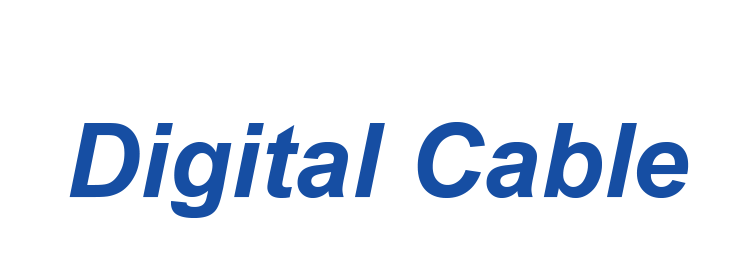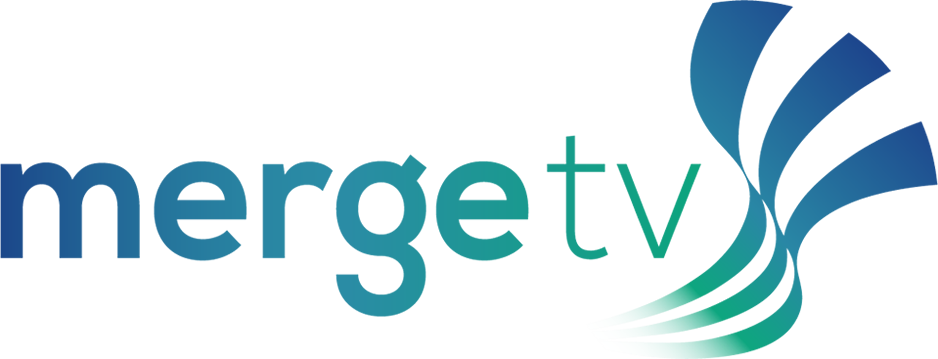Business Support & Account Management
Business Support
Business Class Broadband Support
Business Class Broadband service offers same-day support and features a one-hour guaranteed callback in response to troubles reported via the Priority Response Hotline. Each Business Class Broadband circuit is assigned a personalized verification and PIN number to facilitate expedited response to reported troubles.
Should you have troubles with your Business Class Broadband subscription, please call the Priority Response Hotline at 910-755-2222. The Priority Response Hotline is accessible 24/7/365.
Cybersecurity
Cyber attacks can lead to financial loss, reputational damage, and data breaches. Stay secure with FOCUS Broadband’s advanced cybersecurity solutions designed to safeguard your business. Learn more about common cyber threats and how we can help protect your network.
Our Cybersecurity Solutions | FAQs on CybersecurityUser Guides & Instructions
Voicemail for Hosted Systems
Using The Voicemail System
The voicemail system is menu driven. Listen to the voice prompts and then press the keys on your phone to select the appropriate option.
Accessing Voicemail:
The first time you access your voicemail box you will be asked to set up your mailbox, and record your name and a greeting to be played by callers. When you have one or more unheard voice messages waiting, your phone will display a solid red light on the top of your phone.
From Your Phone:
- Press the Messages button or dial *33.
- Enter your voicemail password.
- If you have new messages, the messages will be identified.
- After hearing any new messages, you will be presented with the Voicemail Main Menu. The Main Menu options are listed below.
From Another Phone:
-
From an external phone, either:
- Dial the voicemail access number specified by your Administrator or
- Dial your company’s main telephone number and press # (if your company has configured it this way).
- When prompted, enter your 10-digit number.
- When prompted, enter your voicemail password + #.
- If you have new messages, the messages will be identified.
- After hearing any new messages, you will be presented with the Voicemail Main Menu. The Main Menu options are listed below.
Voicemail Main Menu:
| Action | Key |
|---|---|
| Play Inbox Messages | 1 |
| Send Messages | 2 |
| Work with Greetings | 3 |
| Mail Box Settings | 4 |
| Access Deleted Messages | 6 |
| Log on as a different user | 7 |
| Help | 0 |
| Exit Voicemail System | * |
Message Playback Options:
While listening to your voicemail messages, the following options are available:
| Action | Before Message | During Message | After Message |
|---|---|---|---|
| Skip Message | Before Message: # (skips header, goes to message body) | During Message: # (skip to next message) | After Message: N/A |
| Reply to Message | Before Message: N/A | During Message: 4 | After Message: 4 |
| Save Message and Go To Next | Before Message: N/A | During Message: 2 | After Message: 2 |
| Delete | Before Message: N/A | During Message: 3 | After Message: 3 |
| Play Inbox Messages | Before Message: 1 | During Message: N/A | After Message: 1 |
| Send Messages | Before Message: N/A | During Message: 5 | After Message: 5 |
| Work with Greetings | Before Message: 3 (from main menu) | During Message: | After Message: |
| Before Message: 4 (from main menu) | During Message: | After Message: | |
| Access Deleted Messages | Before Message: 6 (from main menu) | During Message: N/A | After Message: After playing a deleted message, 2 to save, 3 to permanently erase |
| Log on as a Different User | Before Message: 7 (from main menu) | During Message: | After Message: |
| Help | Before Message: 0 | During Message: 0 | After Message: 0 |
| Return to Main Menu, Exit Voicemail System | Before Message: * (repeatedly, depending on how deep you are in the menu) | During Message: * | After Message: * |
Forwarding A Message:
While listening to messages, you can send a copy of the message to another recipient.
- Enter an extension number or Distribution Group Number. Repeat this step until you’ve entered all the desired destinations.
- Press # when finished entering destinations.
- You will be prompted to record an introduction.
- After the tone, record your introductory message and press # when finished.
- Press # to send or press 1 for delivery options, followed by # to send. Delivery options include the following:
| Action | Before Message |
|---|---|
| Review the Message | 1 |
| Mark message as urgent | 2 |
| Mark message as private | 3 |
| Re-record your message | 4 |
| Request a delivery report | 5 |
| Request a read report | 6 |
| Add or remove recipients | 7 |
| Schedule the message to be delivered in the future | 9 |
| Send the message as is | # |
| Exit or cancel | * |
Replying To A Message-Dialing The Originator:
- While listening to a message, you can call the person back by pressing 4 and selecting option 1. This capability will not work if the voicemail system was not able to identify the Caller ID information when the original voicemail was received or if your phone is configured with call restrictions which prevent you from calling the originator’s number.
Changing Your Voicemail Password:
- Access your voicemail box.
- From the Main Menu, press 4 to change your settings.
- Press 3 for security options.
- Press 1 to change the PIN.
Recording Your Personal Greeting:
- Access your voicemail box.
- From the Main Menu, press 3.
- To set up a personal greeting press 1.
- To setup a system generated greeting or to change the recording of your name, press 3.
- To change the greeting that callers hear when you’re busy, press 5.
- If you don’t record a personal greeting, a generic greeting will be played.
Mass Announcement Login
Please login at https://announcement.atmc.net to view the announcements.
Mass Announcement
Battery Backup
Instructions to Battery Backup Replacement
Telephone service provided via the cable system using a cable modem or via the fiber optic network using an Optical Network Terminal (ONT) rely on electricity to work properly. These units are equipped with a battery to provide backup power for a limited time should there be a power outage. To ensure continued access to telephone service in the event of a power outage, we recommend that you check your battery on a regular basis. Instructions for testing and replacing backup batteries may be found by visiting one of the links provided below.
Cable modem customers may purchase a backup battery from any FOCUS Broadband retail location and perform a self-install. Backup batteries for Fiber ONTs must be replaced by an FOCUS Broadband technician. To schedule a professional installation for your backup battery or for additional information about testing and replacing your backup battery, please contact us at 910-754-4311.
Toll Fraud
Important Notification for Businesses Using Multi-line Telephone Systems
FOCUS Broadband has had reports of recent fraudulent activities in our area that could affect your business. If you use a multi-line telephone system or PBX with voicemail you could be susceptible to long distance call hacking that could cause you to incur thousands of dollars of unauthorized long distance charges. Please read carefully for more information.
It is imperative that you protect yourself by ensuring that your employees change their default passwords to unique number combinations that may not be easily guessed. As a customer with a multi-line telephone and voicemail system, you are responsible for the protection of your equipment and any toll charges made on your account.
If you have general questions about protecting your business communications equipment, we recommend that you contact your business communications equipment provider. If your business communication equipment was installed by FOCUS Broadband, call 755-1675.
If you suspect you have been a target of criminal activity, it is your responsibility to contact the local authorities immediately. FOCUS Broadband will cooperate in every way with any criminal investigation.
For more information on how to protect your business, check out the tips below:
General practices for protecting your multi-line telephone system:
- Require your employees to change the default password on their voice mailbox as soon as it is assigned to them. THIS IS EXTREMELY IMPORTANT.
- Program your voicemail system to require passwords with a minimum of 6 characters (8 character passwords are preferred). The more complex your password, the more difficult it will be to hack.
- Train employees to use passwords that are not easily deciphered. Examples of low security passwords are: the telephone number, the extension number, or simple number combinations such as 1234, 1111, or any repeated number.
- When assigning a telephone to a new employee, never make the temporary password the employee’s extension number. Make it unique. This makes it more difficult for hackers to guess.
- Program your voicemail system to force users to change their password at least every 90 days.
- Certain features allow long distance calls to be made through a voicemail system (specifically the end user’s mailbox) from an offsite location. Determine whether you need this feature activated. If you don’t, have it disabled. This disables a hacker’s ability to make outbound calls by infiltrating unguarded voice mailboxes.
- Never have unassigned voice mailboxes on the system. When someone leaves your employment, remove old messages and delete their voice mailbox immediately.
- Restrict the Voicemail Remote Notification option to only contact approved pagers or mobile phones.
- Consider placing restrictions on international dialing or have dialing filters which allow or restrict calls to specific countries.
The above security measures are general in nature and may not protect every multi-line telephone system. We encourage you to contact your equipment support provider to discuss the unique aspects and vulnerabilities of your specific multi-line telephone system in greater detail as soon as possible.
Each business should assign a system administrator to manage your multi-line telephone system and assist employees with basic phone system tasks and maintenance duties, such as: resetting voicemail passwords, adding and deleting voice mailboxes, and enabling and disabling telephone features. You are responsible for all calls made from your multi-line telephone system.
What should you look for to determine if you are a victim of toll fraud?
Review your monthly telephone statement for abnormal calling patterns such as: calls to unusual locations, high call volume, long call durations, international calls and calls to 809 or 900 area codes and high traffic after business hours.